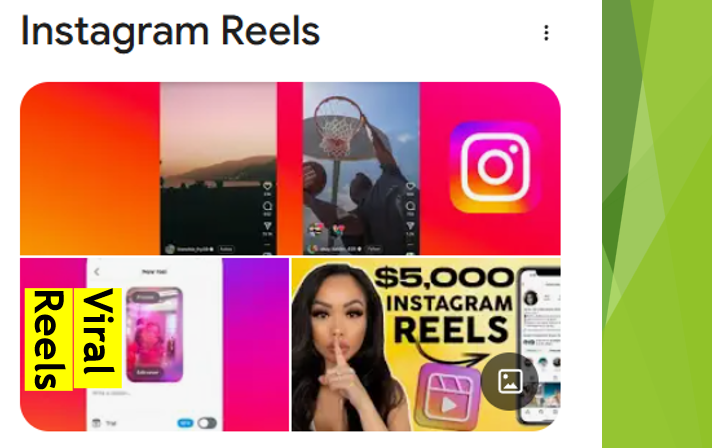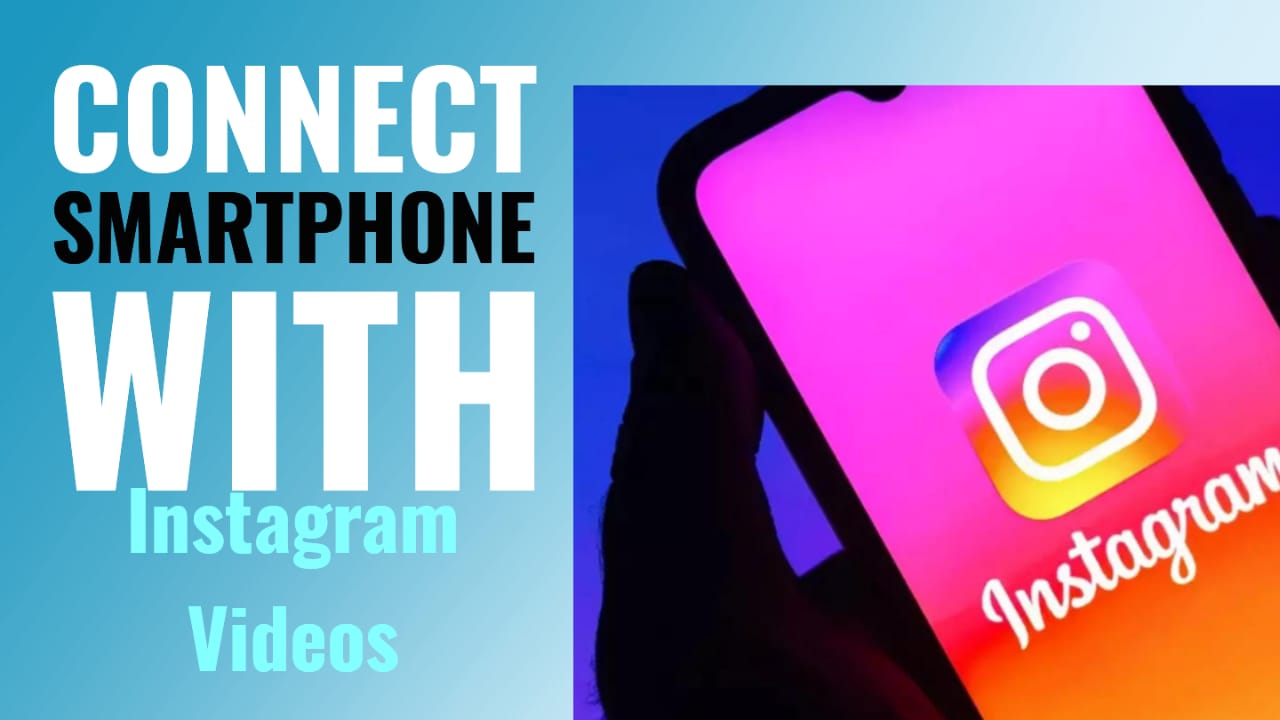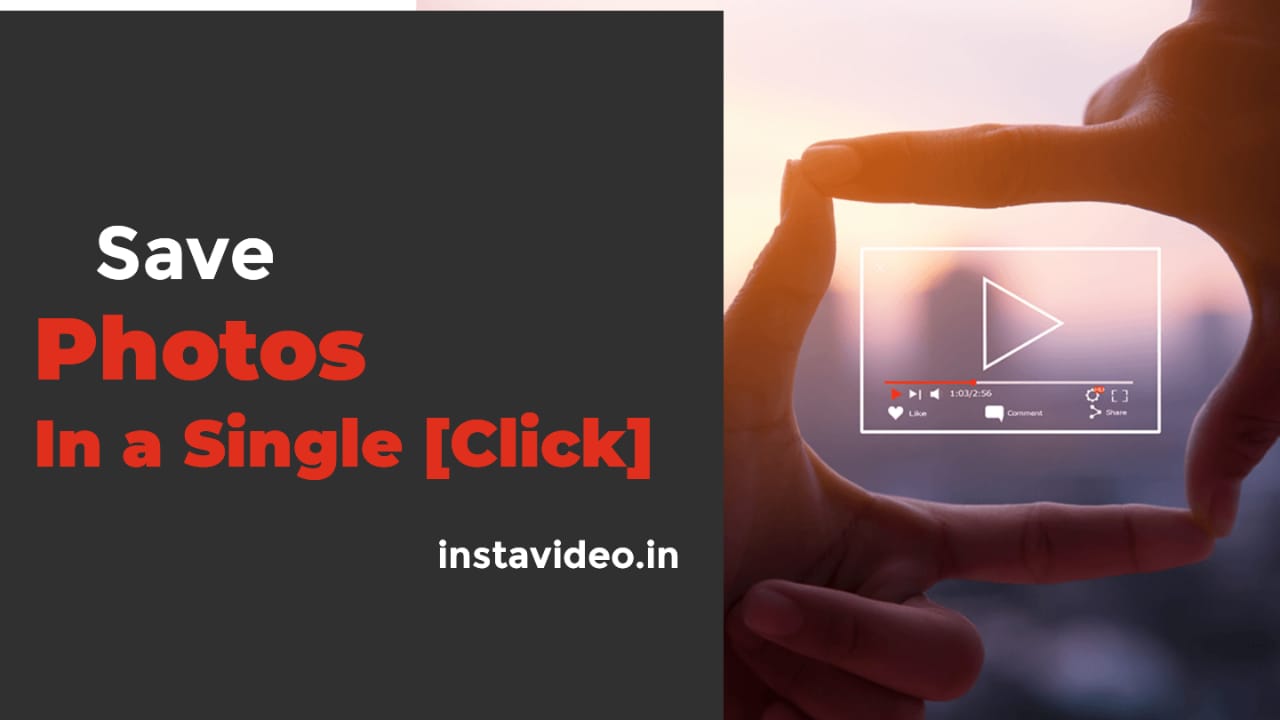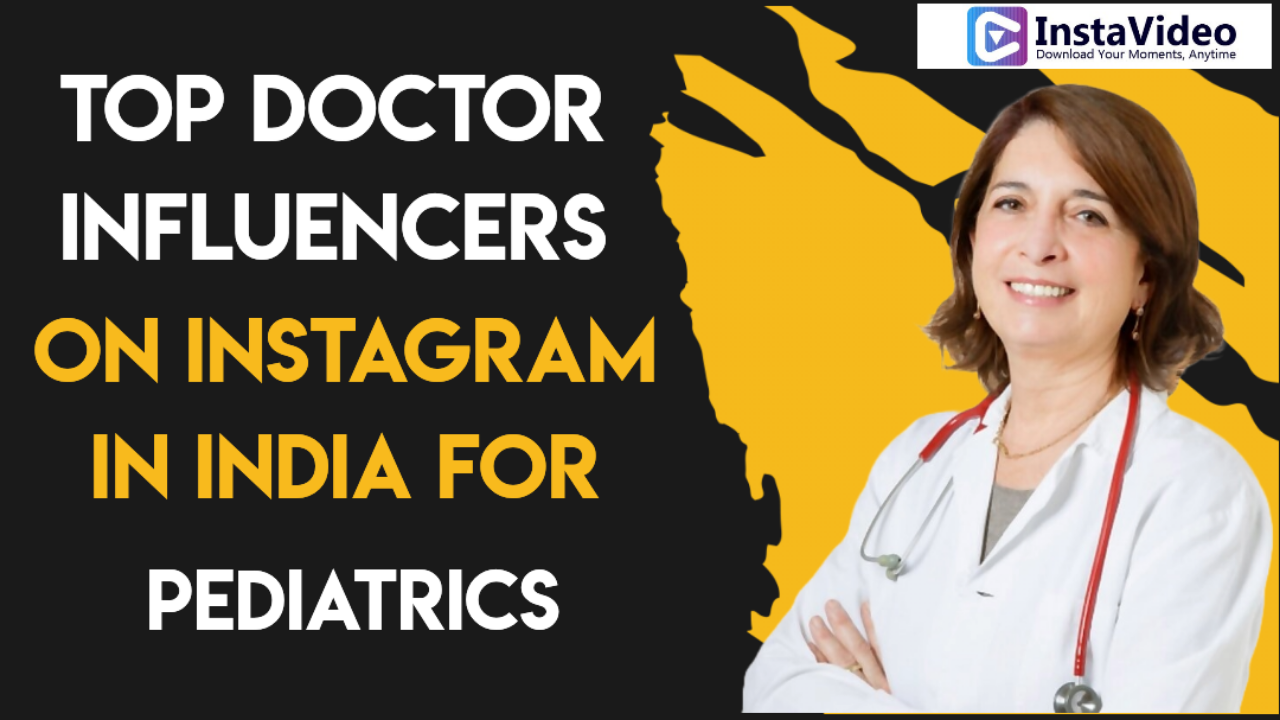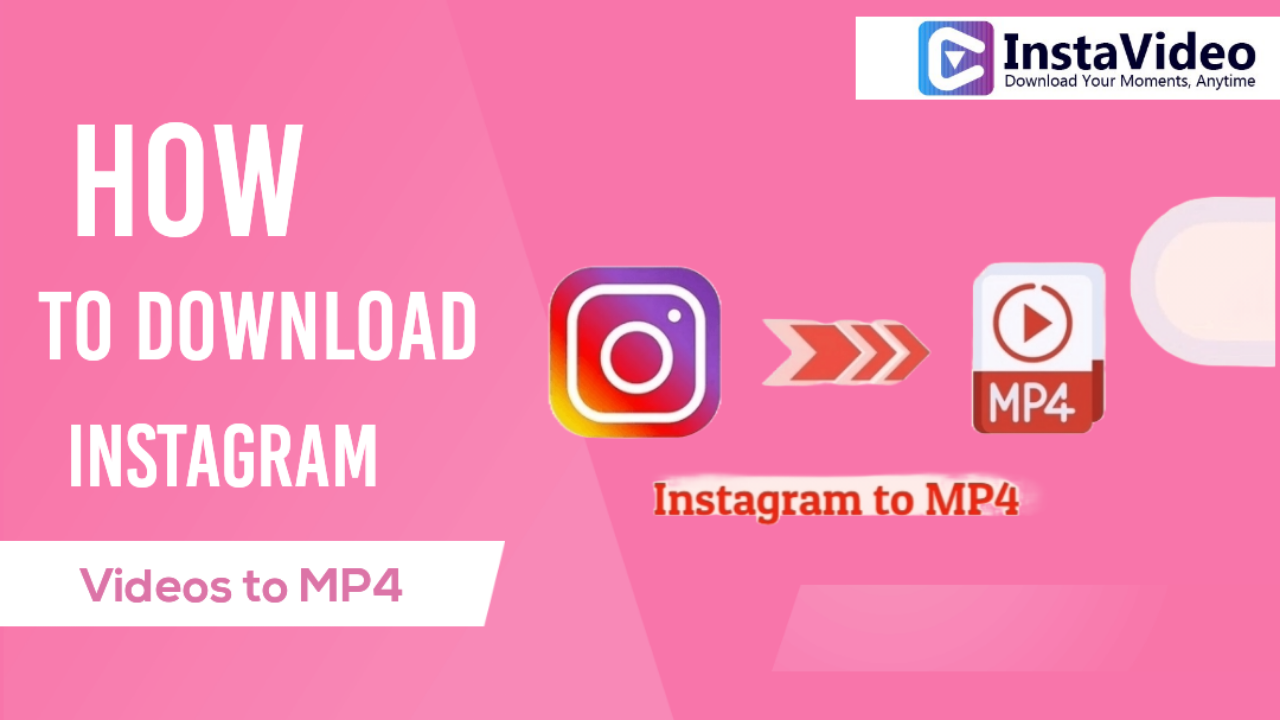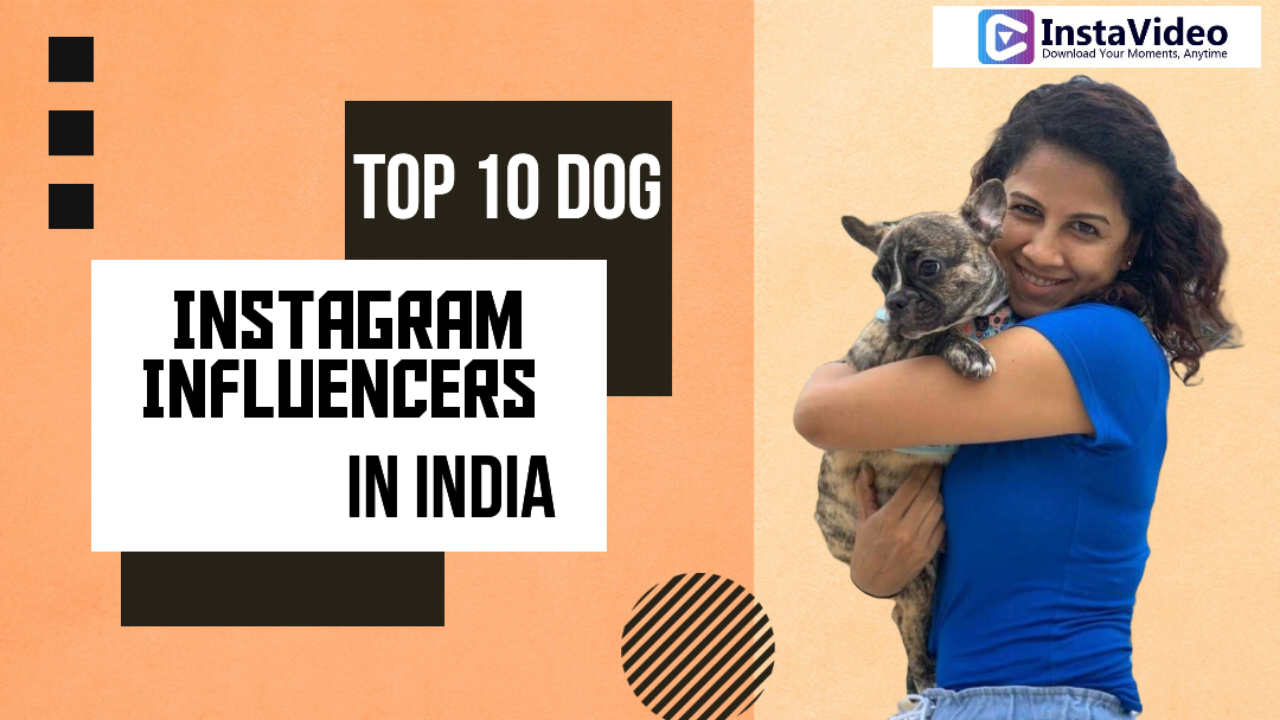How to Download Instagram Video on Laptops and PCs
Introduction
Instagram users have many reasons to download the Instagram videos of their choice. A few individuals want to do so to create a cherished memory, while others do so to watch their interested videos later. Moreover, some users want to share any popular video with someone else on any other social media platform.
Regardless of the reason, one can now download and save their favorite Instagram videos with ease. Besides phones, Instagram users may even save their videos on PCs, Smartphones and laptops as well. In this blog post, you will learn diverse steps to download Instagram videos on your PCs and laptop devices.
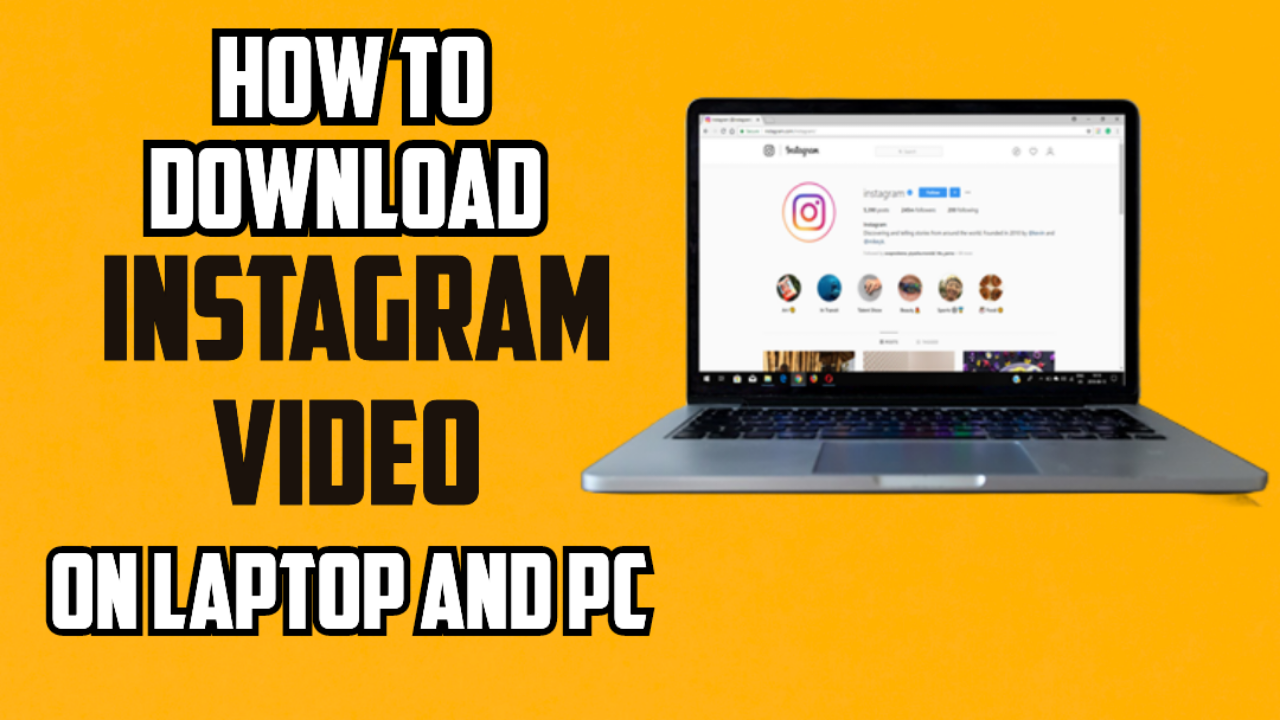
Steps to Download Instagram Videos via Web Page Source Code
One of the easiest ways to download Instagram videos on your PC or laptop is to inspect the source code of the specific web page in your web browser. Source code refers to the programming used for creating web pages. The steps include the following-
-
Select the Instagram video that you want to download on your laptop or PC.
- Open the web page that contains the Instagram video you like to save.
- Right-click anywhere on the web page or use the combination of ⌘ + click on your Windows or Mac PCs respectively.
- Depending on the web browser, select View page source or ‘Inspect’ to split your web browser’s window into two halves.
- Once you view the source code, you only select one line that contains the video link.
- If you are unable to find the link, you must open the Find box and type mp4 into it.
- Press Enter to view the link that begins with src= and ends with .mp4.
- Right-click on your Windows PC or press ⌘ + click on the Instagram video link and select the option ‘Open in new tab.’
- In this way, the video that you want to extract or download with play in a separate tab.
- Select the option Save Video to let the browser displays a dialogue box.
- Select the folder containing the video to store and click
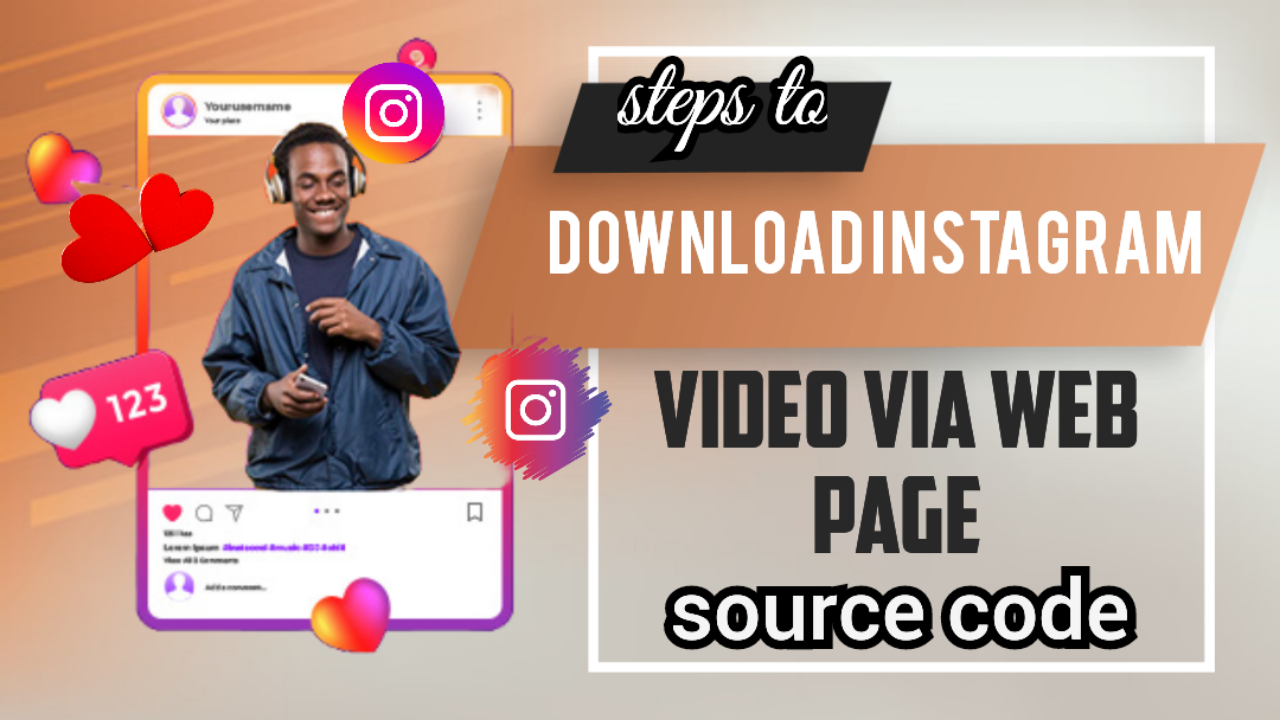
The video you want to extract will play in a new tab. Right-click (or press ⌘ and click) on the clip and select the Save video as option. In the dialog box that appears, select the folder in which the video will be stored, then click Save.
Steps to Download Instagram Videos via External Websites
You may download Instagram videos via external websites if the platform does not allow direct downloads. Only, you need to use the Instagram video downloader website on your Windows or Mac PC without any need of download or sign up. Luckily, users may now use an innovative yet a reliable website ‘https://instavideo.in/.’The steps to follow to save the videos on computer are as follows-
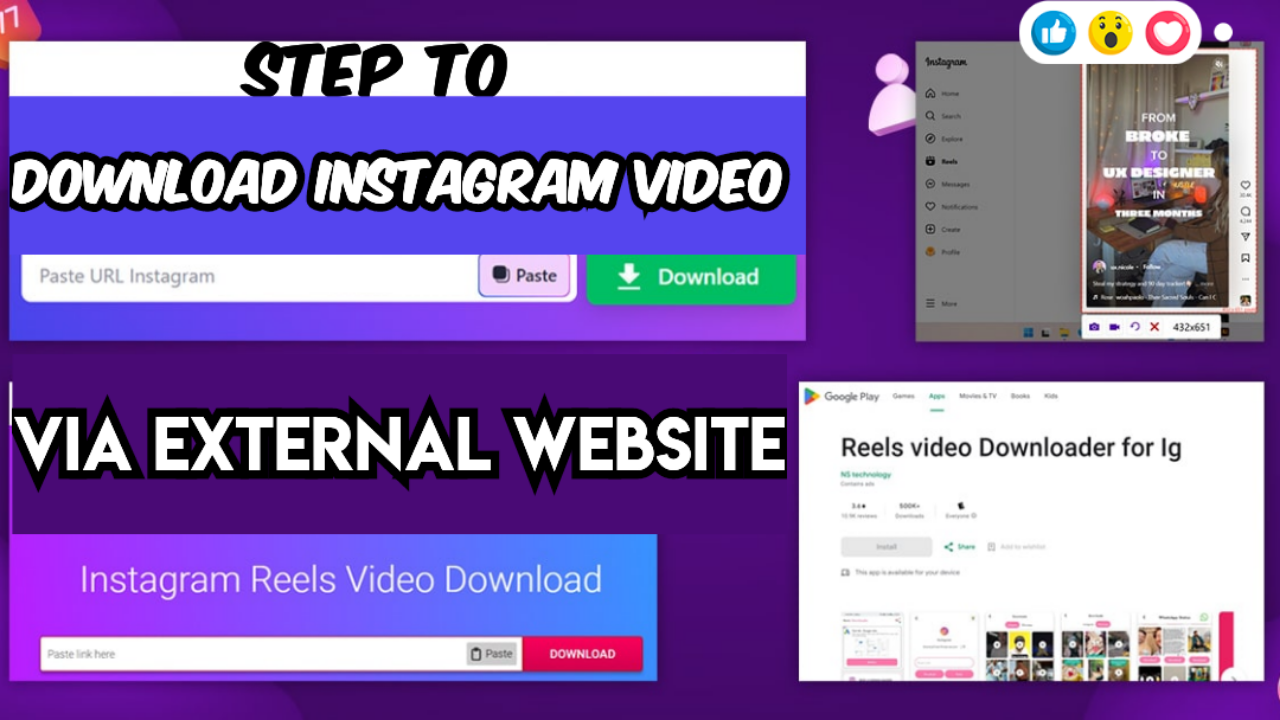
-
Open your Instagram app and search the video that you like to download.
- Tap three-dot icon displayed in the upper right area of the Instagram post and click on copy video link.
- Open the Instagram downloader website on the browser.
- Paste the link and click download for processing the file.
- Later, download the video to your Windows or Mac device and reshare it on your diverse social media accounts.
- Select Download and wait for a while to let the video file to download.
- Accordingly, you will save the Instagram videos to your computer without any watermark and with music.
Steps to Download Instagram Videos via Screen Recorder Installation
If you are looking for a flexible method to download and save Instagram videos, you must download and install an advanced screen recorder. The steps to follow are-
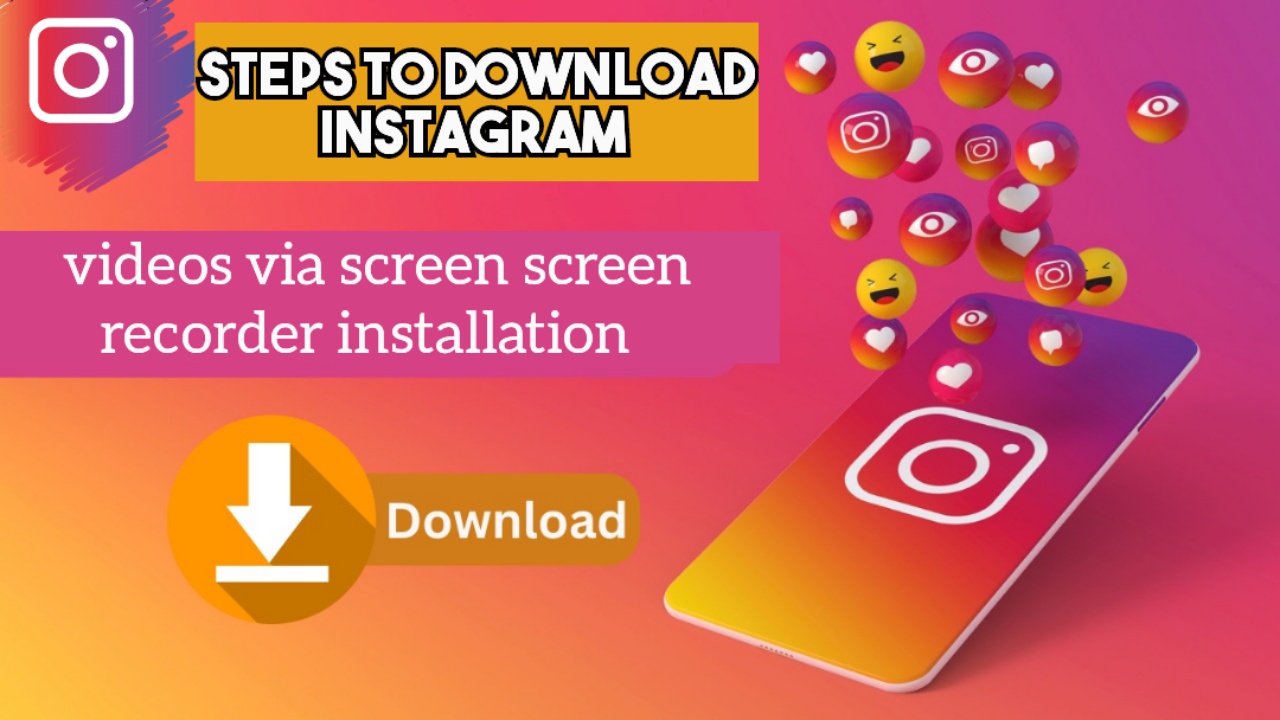
-
Install the Screen Recorder File
Download and operate the screen recorder installation file on your computer or lap. Only you need to follow the on-screen instructions and launch the program once you are done with the installation.
- Adjust the Installed Screen Recorder’s Settings
Screen recorder allows Instagram users to save Instagram videos by only capturing the device screen while playing the Instagram video in your web browser. However, before doing so, adjust the screen recorders’ settings. For this-
- Click Preferences form the sidebar and let the dialog box to display. The box let you manage diverse options, which include disable the countdown, hide the sidebar, choose the output folder, and lots more.
- Once you get the option you like, click OK.
Finally, click the button ‘Screen recording’ to choose the area that contains the video on your Instagram page.
Note-
Make sure to activate recording of every system sound you have and simultaneously, turn off the microphone and webcam.
- Record Your Selected Instagram Video
- Click the button Start recording to start the recording process after a countdown of 3 seconds.
- Use the buttons Screenshot and Pause during the recording process.
- Click Stop to complete the recording process.
- Select the Output Format of Your Recorded Video
Click the button Export, from where you may select a specific output format of your recorded video and name your video file.
- Click Save to Save Instagram Videos
At last, click Save to save your chosen Instagram videos on your laptop or computer by using the desktop recorder.
Steps to Download Instagram Videos via Microsoft Edge Default Browser
Are you using Microsoft Edge as the default web browser? Take benefit of its built-in feature to download your favorite Instagram videos on Windows PC in mp4 format. The steps you must follow are-
-
Open the Instagram website in your device’s Microsoft Edge web browser.
- Search for the video you like to download and click on it.
- Right-click on your Instagram video and choose “Save as.”
- Select a file name and its location to complete the process.
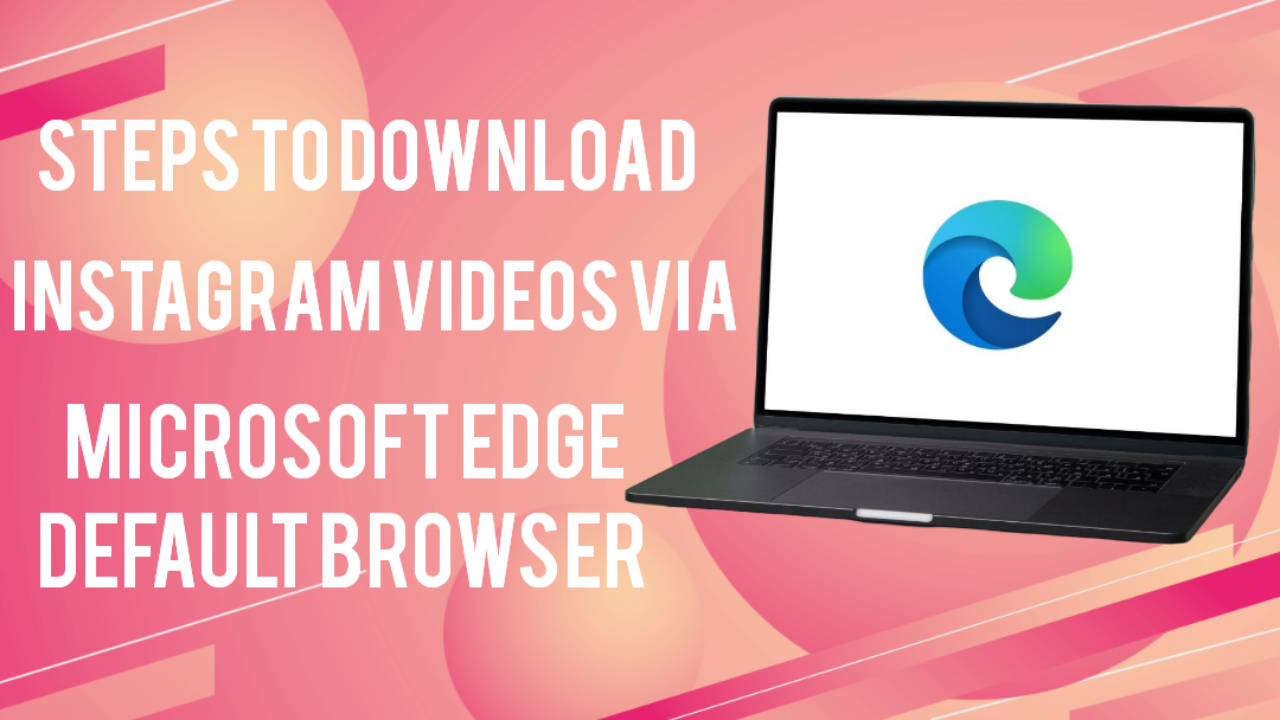
Steps to Download Instagram Video via iCloud to Sync Data to Your PC
If you are still finding a convenient method to sync data, use iCloud. By doing so, you may automatically sync both videos and pictures to your PC/laptop. The steps to follow are-
-
Open the iCloud app on your laptop or PC and activate the sync function.
- By doing so, your device will download the video file automatically to its local storage.
- Find the respective Instagram video file in your PC’s cache folder.
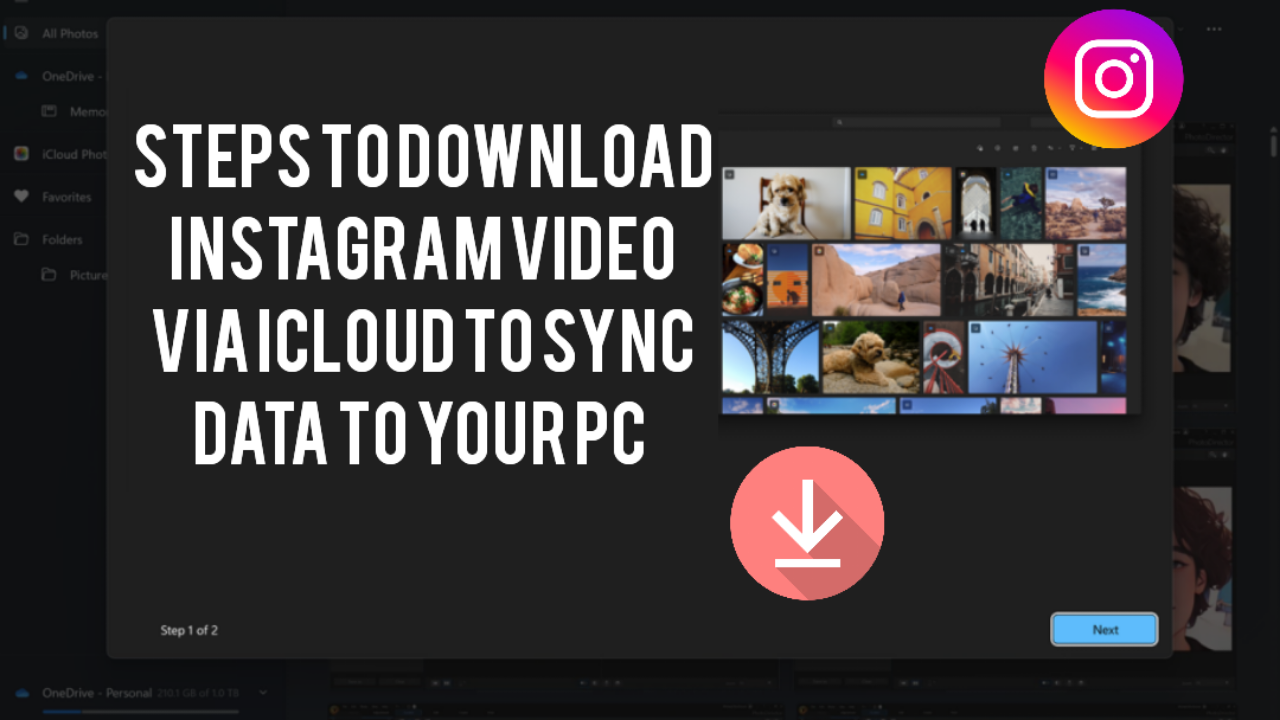
Note-
The method is only suitable for users who regularly or already use iCloud for synchronization. Even though using iCloud is not the direct method, it helps Instagram users to download videos occasionally.
Points to Remember to Download Instagram Videos
Whatever method you follow to download Instagram videos of fellow Instagram users; you must remember the following below points-
-
Follow the Copyright Laws
Make sure to respect the mandatory copyright laws whenever you go to download videos from Instagram.
- Never Overlook the Privacy Concerns
Next, you should never overlook a few key privacy concerns and always stay cautious of using any unknown downloads. Make sure to choose reliable external websites without any hidden content or annoying pop-ups. Remember that the anonymous websites may collect your personal or financial data.
- Browser Extensions
A few web browsers let users to install extensions, which they can use to download Instagram videos directly from inside the platform.
Conclusion
To conclude, Instagram users may download and save Instagram videos on their PCs or laptops (both operated by Windows and Mac) by following diverse methods and external sources. However, every method may give you diverse video quality and possess some limitations.
Luckily, you will get the best quality of your Instagram video with minimum possible hassle from the website "https://instavideo.in/". A prime benefit to use this website is that it offers dedicated options to download Instagram videos, reels, highlights, stories, and almost everything you want.
Besides, whenever you download Instagram videos of other users, make sure to use them responsibly. Instagram considers its users’ privacy and copyright laws very seriously. Hence, share or redistribute the downloaded/saved video content only if its user permits to do so. Moreover, one should clearly attribute the video creator in his work.
Frequently Asked Questions
Can I directly download my favorite Instagram video to my laptop/PC?
Yes, you may download your favorite Instagram video to your laptop/PC directly by right-clicking on the click and select the option ‘Save Video.’ By doing so, you will get a dialogue box, from where select the folder to store the video and click Save.
Is it possible to download Instagram live videos on a computer or laptop?
One can download the live Instagram videos on his computer or laptop by using an external downloader, a chrome extension, or a screen recorder to record the live session.
Do I need any third-party website to save Instagtram videos into my desktop gallery?
Yes, you need a third-party website to download and save Instagtram videos into the desktop gallery.
Does Instagram notify the user whenever you save any of his DM’s video?
No, Instagram does not notify the individual while you save any video he/she directly messaged to you.