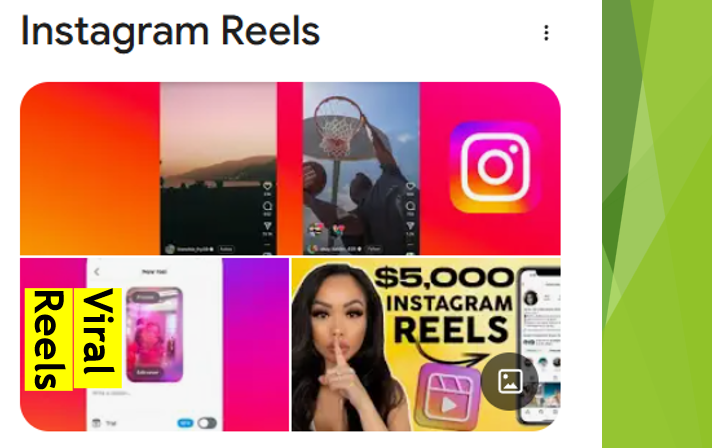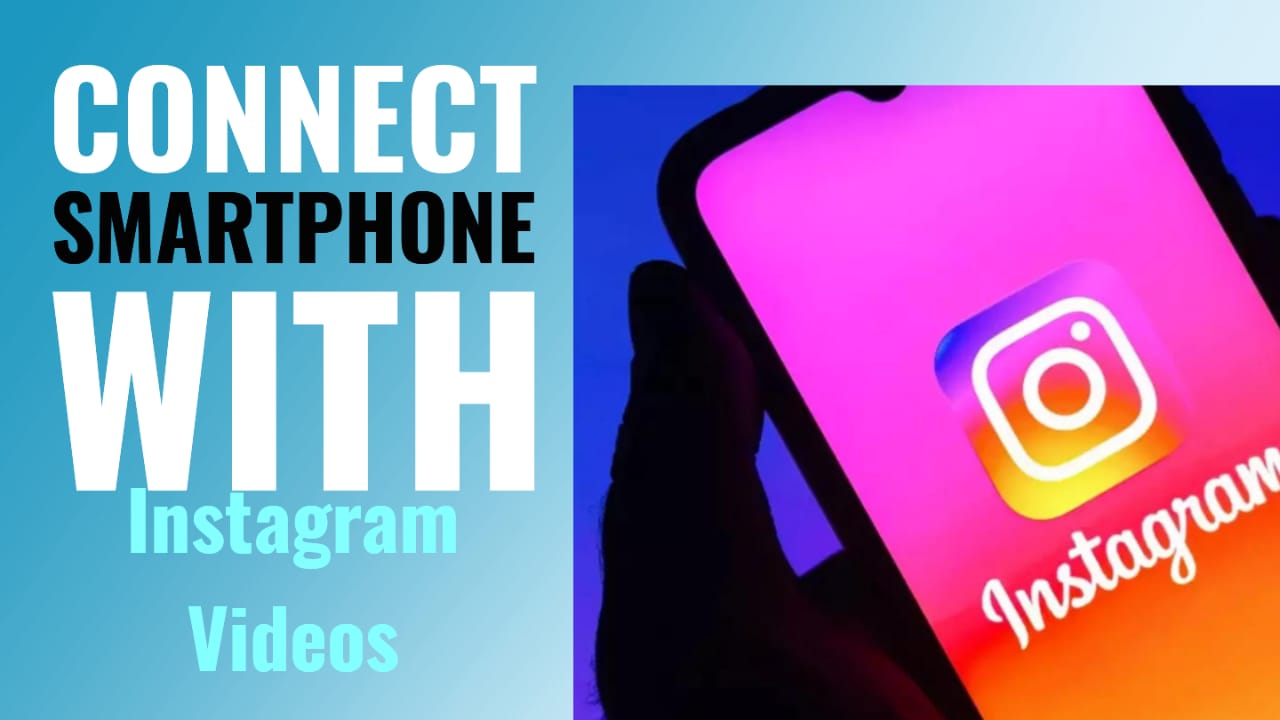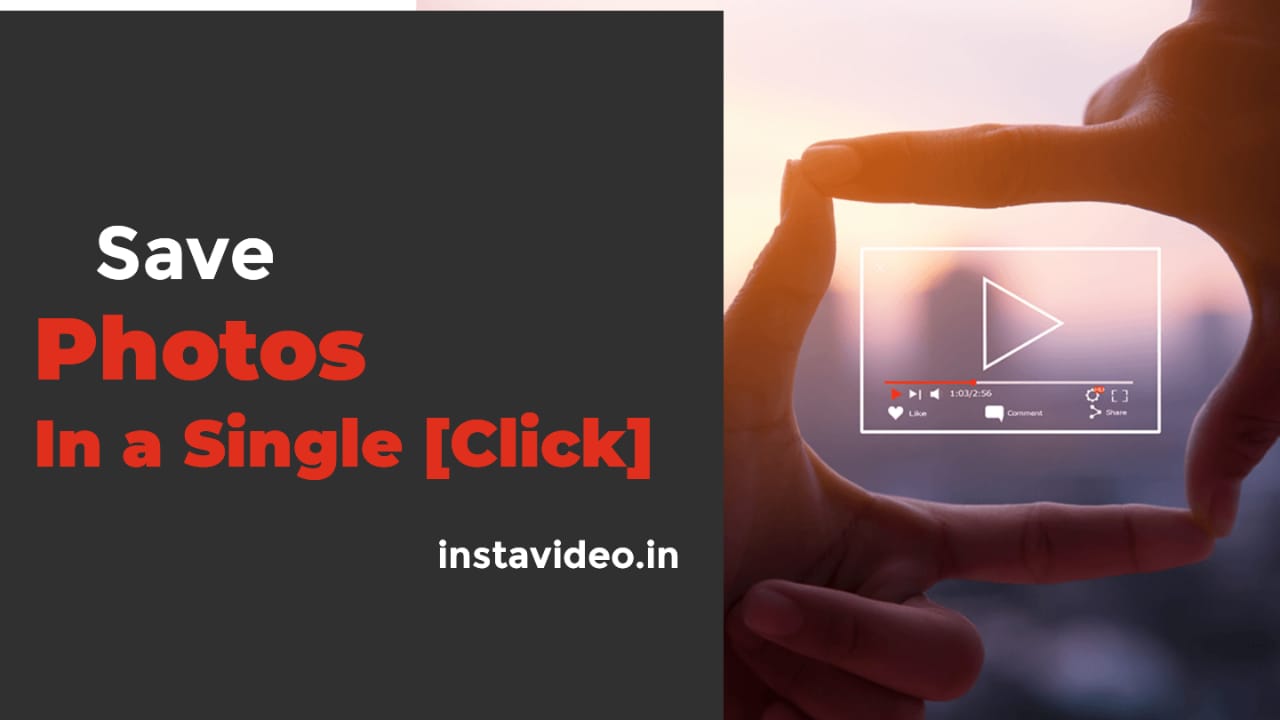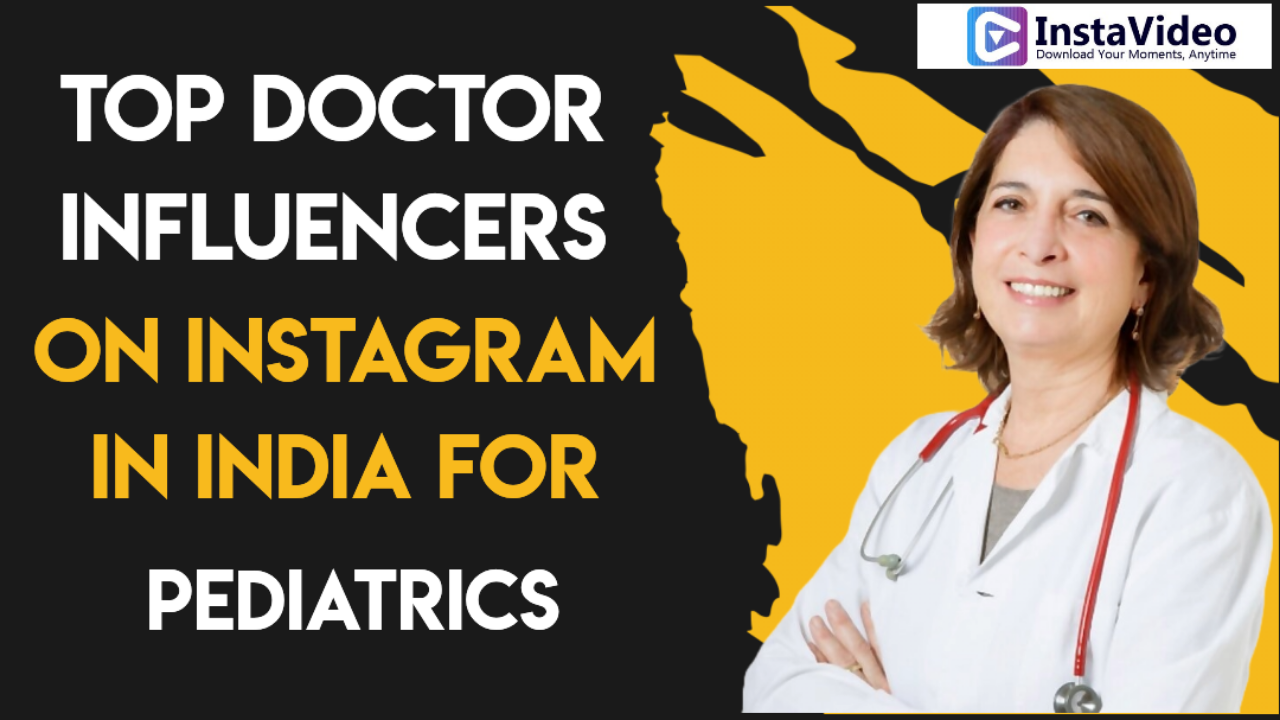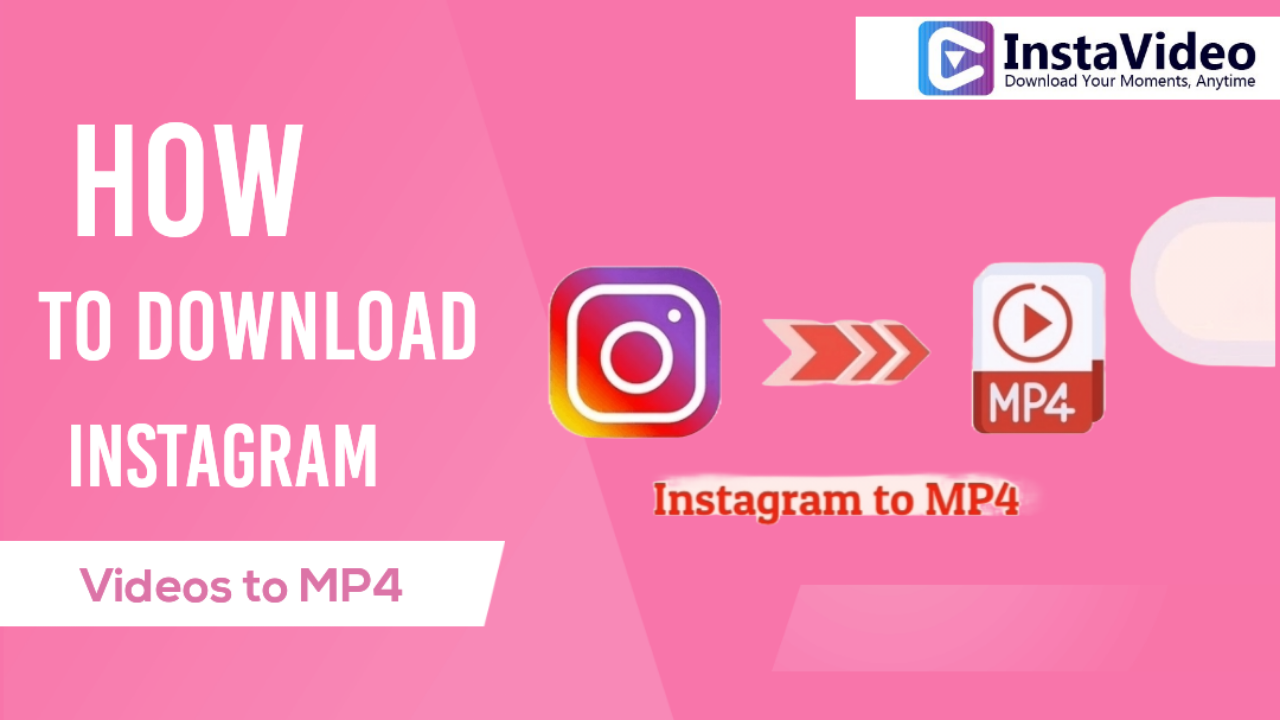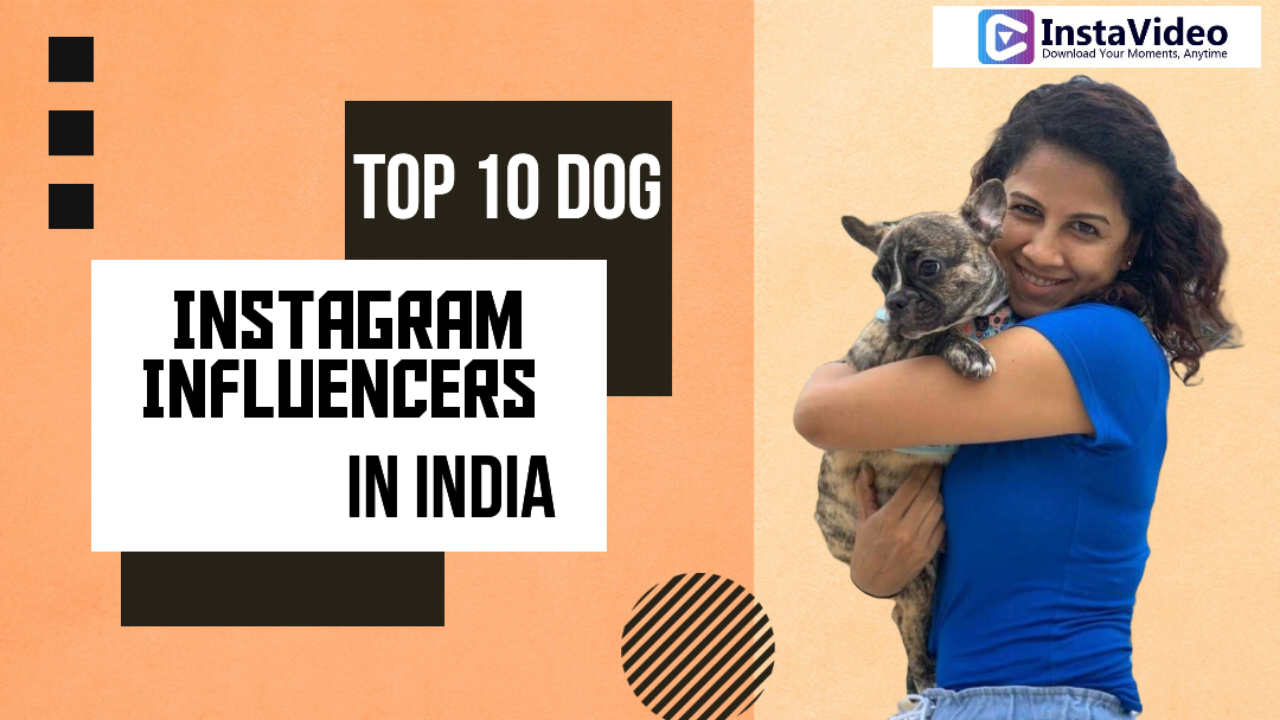How to Download Instagram Reels on Your Mobile Phone
Instagram powered by Meta launched Instagram Reels feature in 2020 as the replacement to the famous short-video TikTok platform. Instagram Reels are the perfect ways to create short videos of a few seconds to 1-minute length and are featured on the Explore Page of Instagram.
Today, Instagram Reels or short videos have now become the fastest growing content format of Meta and allow creators to earn massive revenues. However, the question is ‘how to download Instagram Reels on the mobile phone device?’
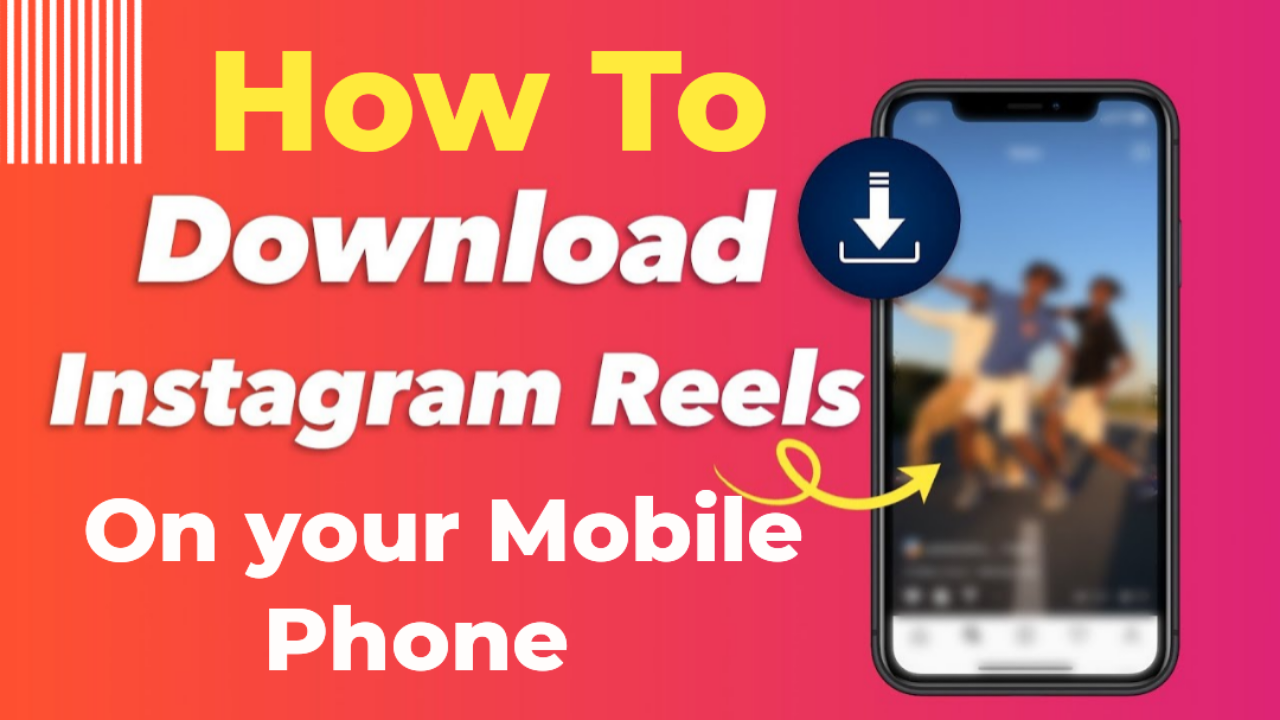
For this, we should say that the Meta Instagram, the leading photo/video-sharing platform now permits users to download Instagram reels shared by other users as Stories. Only, you need to learn diverse methods to download Instagram Reels on your iPhone or Android device to watch them later or share the same with your friends.
How to Download Instagram Reels without third party website
Both iPhone and Android users may download their favorite Instagram Reels with Stories without the use of any external software or third-party website by following the below steps-
- Open the Instagram app on your iOS or Android Smartphone
- Open the Instagram reel that you want to share by using the Share or save by using the Click icon
- Tap to add the Instagram Reels on your story
- Get preview of the reel and click on the 3-dot menu at the top for saving it.
- Discard the story.
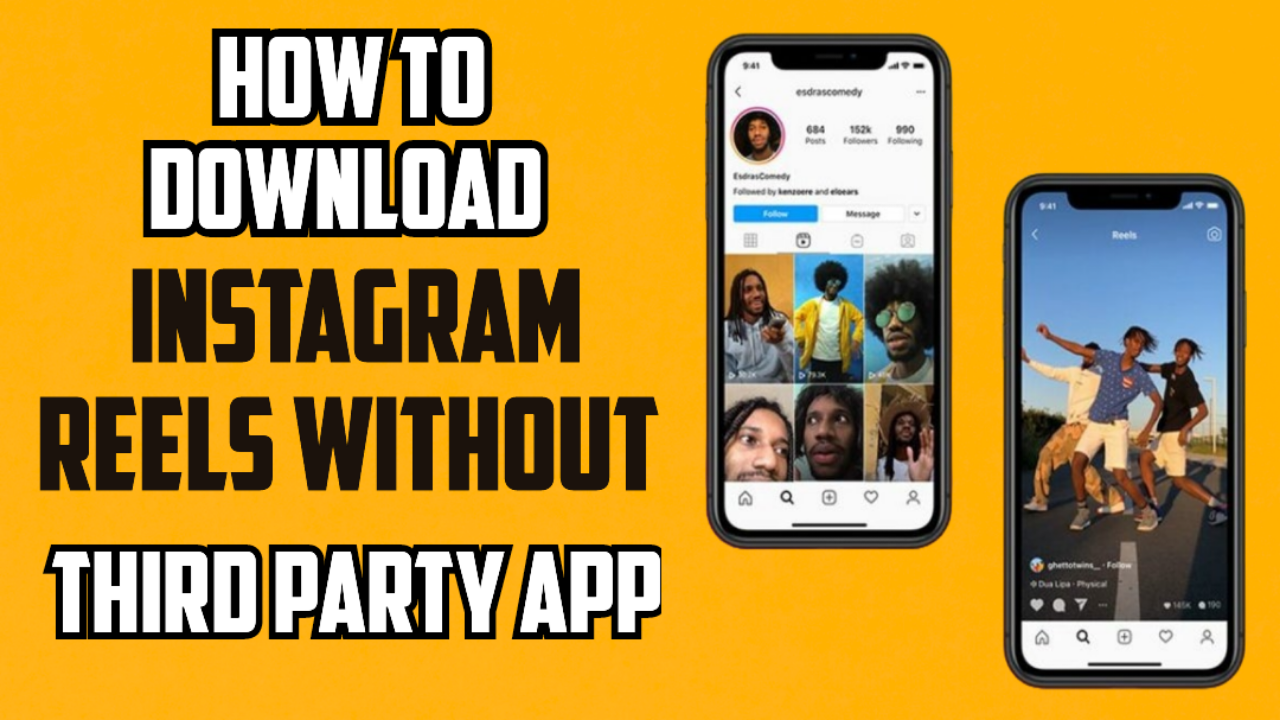
Users will access their downloaded Reels by using their camera roll. The downloaded video may not contain an Instagram watermark and highlights the account’s user name.
Limitations and Remedies via Third-party websites or Screen Recording
Currently, Instagram users may download only the Reels shared from public accounts. Instead, they cannot download the Reels shared via private Instagram accounts. Moreover, download feature does not act if any public user account turns off the ability to download his Reels from the app settings. In this situation, users need third-party or external websites to download the Reels they want.
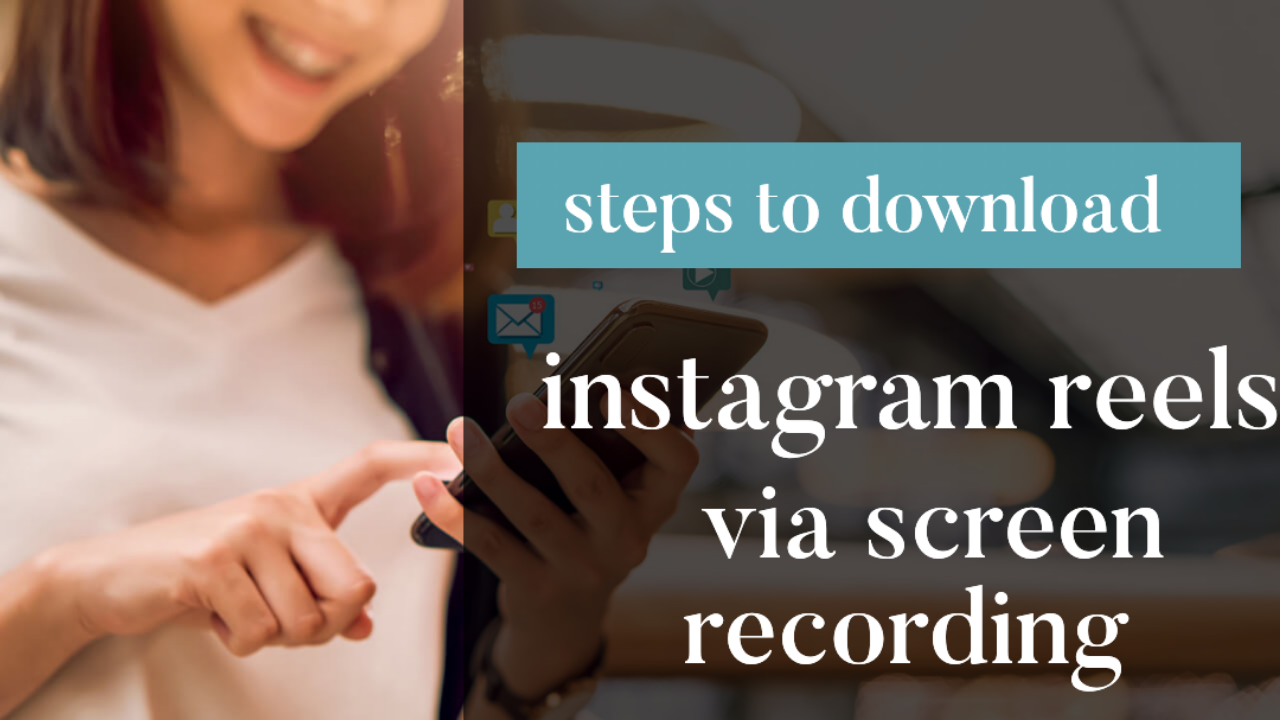
Steps to Download Instagram Reels via Screen Recording
Screen recording is the alternative method for every Android and iOS user, who do not want to use third-party websites to download Instagram Reels. However, steps vary for iPhone and Android devices, which are as follows-
For iPhone Devices-
iPhone or iOS users must place the screen recording feature of their device in the Control Center. Later, they must follow the below steps-
- Go to the device’s Settings, find Control Center followed by the option Customize Controls.
- Add the feature of Screen Recording.
- Visit Instagram and open the reel to download of your choice.
- Swipe up to display the Control Center of your iPhone device.
- Tap Start Recording to start playing the reel or video on your Instagram profile.
- Once the video recording is completed, tap the red bar to stop the screen recording and later Stop.
- Now, the Instagram Reel or video will save to your Photos app.
For Android Devices-
Android users should use the built-in screen recorder to record their device screen and download the Instagram Reels. The steps are as follows-
- Activate the screen recording option on your Android phone.
- Open your Instagram and play your selected video to download it.
- After the download is over, tap on stop to stop the screen recording function.
- The recorded screen containing the Instagram Reel will save on your Android phone’s gallery.
How to Download Instagram Reels on Android devices
Android users must follow the mentioned steps to download Instagram Reels of their choice-
- To start, search for a reliable third-party video downloader or Reels saver site compatible with your Android phone.
- Select a specific app capable to handle multiple Reels and posts to install on your device and open it.
- Choose the Reel you want to download and tap Share.
- Select the option ‘Copy Link’ from the menu and return to the video downloader.
- Paste the URL of the Instagram Reel.
- Depending on your current app, you will get a Download or Save button to save the Reel on your phone storage.
How to Download Instagram Reels on iPhone devices
- Iphone users, who download Reels on their devices must look for Story Saver into their App Store to select the best one.
- Install the respective site to open it.
- Return to the Instagram app to select the Reel they want.
- Tap ‘Share’ and ‘Copy link’.
- Return to your selected video-sharing app and paste the Instagram Reel’s URL.
- Now, the reel will download easily to your iPhone’s Photos app.
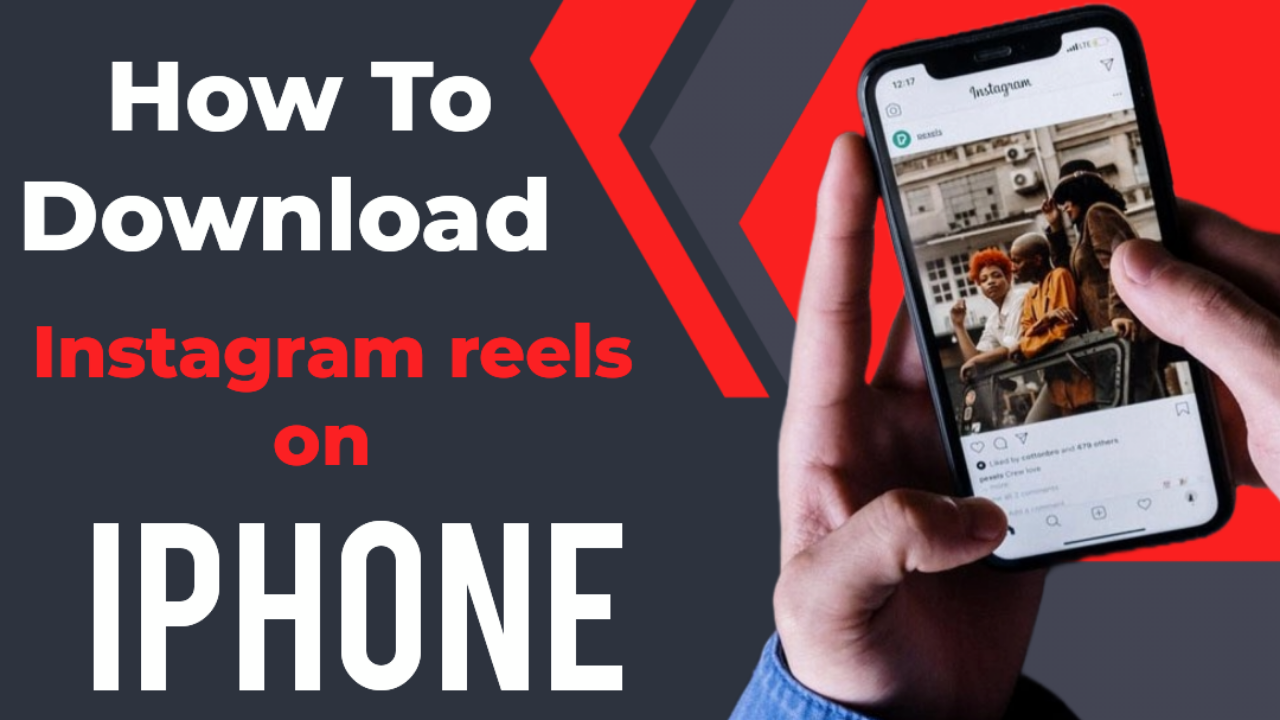
Steps to Download Instagram Reels without Watermark
If you want to download Instagram Reels without Watermark, use a special third-party website available for Instagram websites. The steps to follow are-
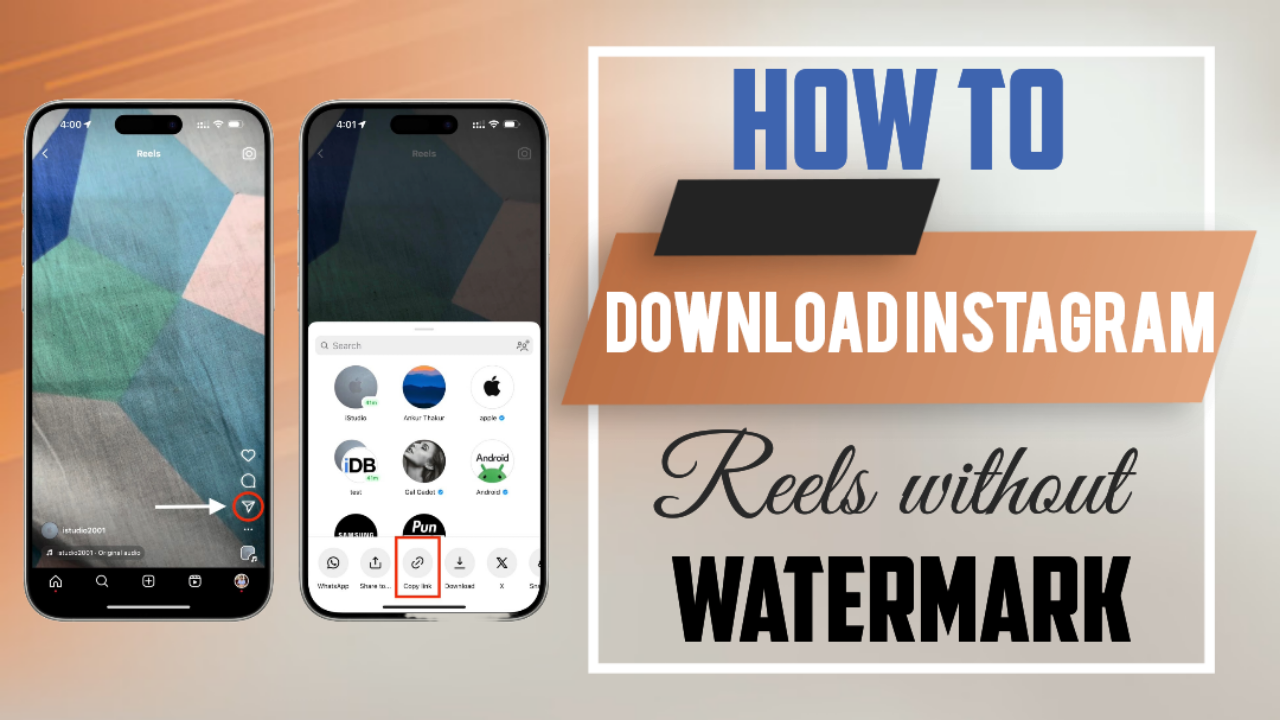
Copy the URL/link to Your Already Published Reels
- Navigate yourself to your Instagram account and to the video, which you need to download.
- Click the Reel to open the respective video in its full screen.
- Check the dots or ellipsis button displayed in the bottom right corner of your Instagram app.
- Select ‘copy Instagram link’ from the respective button.
Add the Link/URL to Your Instagram Video Downloader
- Open the Instagram video downloader or story saver on your Android or iPhone device.
- Paste the copied link to your copied Reel and click the button ‘Download.’
- Click ‘Download’ on the Instagram video that you want to view on your screen.
- Select ‘Download’ the video.
Find and Open the Video from Your Phone’s Downloads
- Click on the blue arrow displayed on your browser’s URL bar.
- Click on the menu ‘Downloads.’
- Select the already downloaded video on your phone device.
Save the Video to Your Phone
Click share button on your phone and select the option ‘Save Video.’
Verify Zero Watermark
Navigate to the photos section on the selected website and verify that there is zero watermark on your downloaded Instagram Reels/videos.
Why to Download Instagram Reels Without Watermark
Watermark removal is an additional step that you must take while downloading your Instagram Reels based on the following reasons-
- The watermark may cause visual distraction to your video. Hence, by removing it you will give a better look to your content.
- Watermark removal is essential when the user needs to reuse or post the same Reels video on diverse platforms without using the Instagram brand.
Tips to Download and Use Instagram Reels
Regardless of adopting the screen recording method or using third-party website, users must follow a few tips to download Instagram Reels. These include the following-
Respect Copyright of the Creator
Always make sure to credit the Reel/content creator if you report his Reel or use it for motivation.
Use the Reel Responsibly
Remember that a few of the Instagram reels are not intended for public reuse. Hence, you must gain permission in the case of requirement.
Leverage Instagram Reels Only for Engagement
Whenever you use Instagram video or Instagram reel downloader, you should turn the downloaded reels into branded and interactive content to let the website shine.
Conclusion
To conclude, we should say that Instagram Reels are excellent platforms for every Instagram influencer with a following on the same platform. Follow the instructions properly to download the Instagram Reel of your choice on your iPhone or Android device.
If you are still facing any problem while downloading Instagram Reels or want an innovative website to download Reels with ease, you must choose the official website ‘https://instavideo.in/.’ The platform offers dedicated options to download anything of your choice, like highlights, reels, stories, and videos. Browse internet to get the Insta Video website today.
Frequently Asked Questions
- How can I download my own Instagram Reels to the phone gallery?
Instagram users only need to tap on the icon displaying three dots and Save to download their own Instagram Reels.
- Is it possible to download Instagram Reels from any private Instagram account?
Yes, you may download such Instagram Reels as well. However, in that situation, you should use a reliable third-party website or your device's screen recording feature.
- Can I save an Instagram Reel to the camera roll?
If you have your own Instagram Reels, you need to open the menu containing three dots and click Save. In contrast, for other’s reels, visit the icon showing paper plane share and select download.
- Which is better between screen recording and third-party website?
If you do not want to download or use third-party website, may consider the option of screen recording. However, screen record may record other background as well. On the other hand, third-party apps let you save the Instagram Reels by simply pasting the links or URLs.
- Can I use Instagram Reels or video downloader on any Android/iOS phone?
Yes, one can use Instagram Reels or video downloader on almost every Android or iPhone device. Only, you need a compatible web browser to access the online downloaders of your choice.
- Does an Instagram Reel or video downloader comes with additional features?
Yes, Instagram Reel or video downloader may possess a few additional features, which help you to edit and enhance your videos.